SEO - The Plugin For Successful Content
The SEO plugin for Typemill is a vital tool for anyone serious about content creation. It not only guides you in crafting impactful meta-content but also integrates data from the Google Search Console for each page, ensuring your content aligns with your audience's needs. The plugin requires a maker license.
SEO is pivotal in connecting with your readers and elevating your website's visibility.
The Plugin Features
The plugin offers two core functionalities to enhance your content strategy instantly:
- It evaluates the length of your meta-title and meta-description for each page, ensuring they are optimized for search engines.
- It provides the option to view Google Search Console data for individual pages, offering insights directly within your workflow.
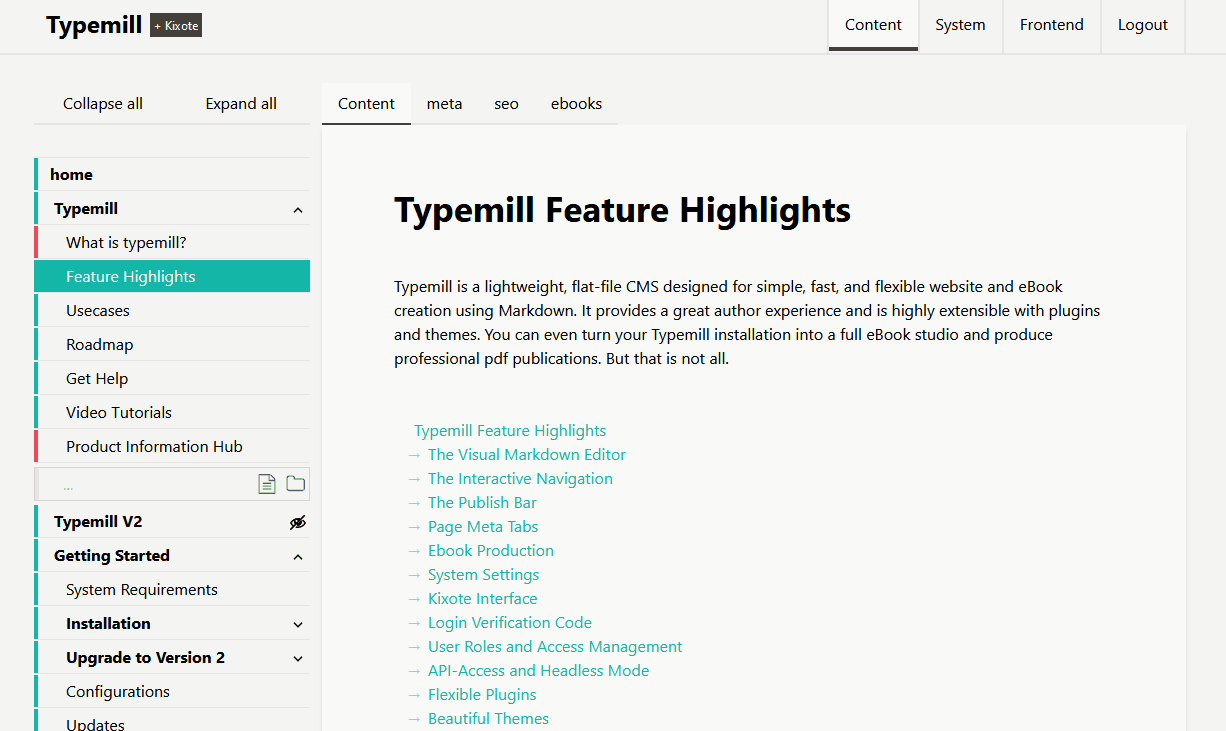
Plugin Settings
The plugin offers four settings:
- Addition to meta title: You can add additional content that a theme might add to the meta-data (e.g. some themes add the name of the website after each title). This helps you to calculate the total lenght of the meta-title.
- Site url / property: Add the property from Google Search Console here, usually it is the base-url of your website.
- Standard country to filter data: If you want to filter the data from Google Search Console by a certain country, then add the 3-digit country code here.
- Number of month: Add a standard period for the Google Search Console data here.
The country and the period are used as default settings, you can change them in the seo-tab of each page.
Get Data from Google Search Console
Leveraging Google Search Console data requires some initial setup. If you are new to the Google Search Console and to Google APIs, consider securing your API credentials from Google before purchasing a license for this plugin. Follow the straightforward guide below to begin.
Getting Started
To access Google Search Console data, you need:
- An account for the Google Search Console with a property for your Typemill-website.
- A developer account for the Google Cloud.
- Credentials for the API-access.
If you're unfamiliar with Google Search Console, it's crucial to get acquainted with this indispensable resource for webmasters and content creators.
Step 1: Obtain API Credentials from Google Cloud
Google's APIs are accessible via the Google Cloud Platform, which requires some navigation to set up:
- Create an account at google cloud platform.
- Initiate a new project.
- Activate the Google Search Console API for your project.
- Navigate to credentials, create new credentials and choose "Service Account".
- Complete the form to create your service account and save the ID (something like XXXX@developer.gserviceaccount.com).
- In the service account details, open the tab "keys" and generate a new JSON-format key, which will download automatically.
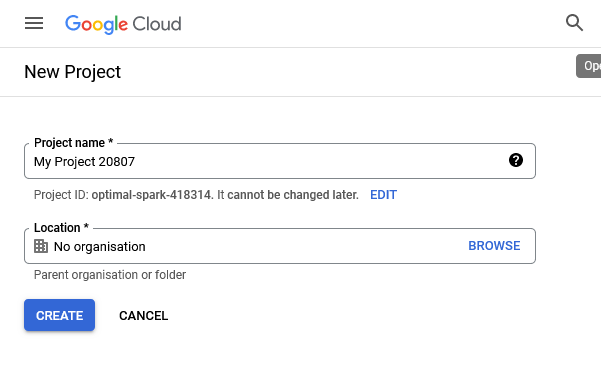
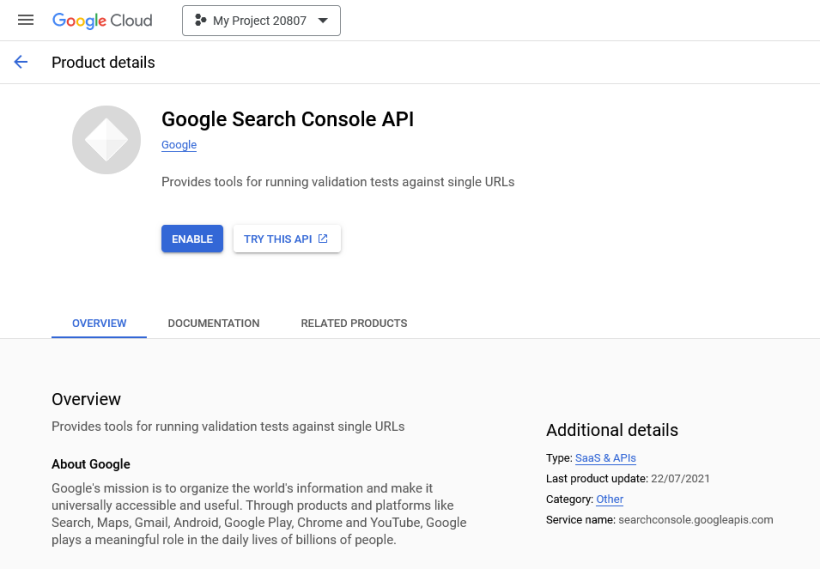
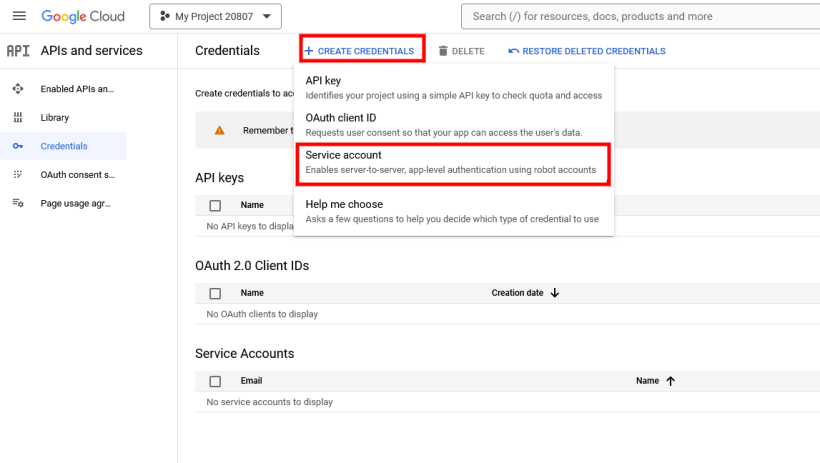
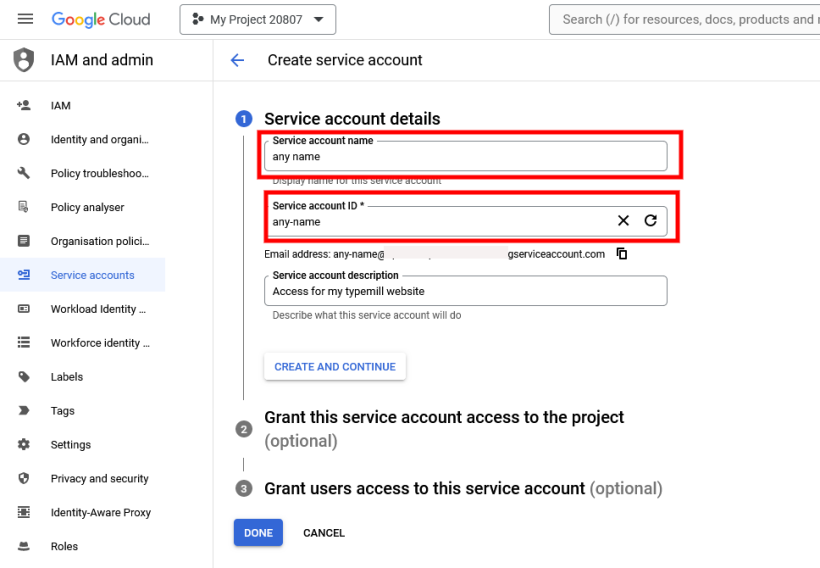
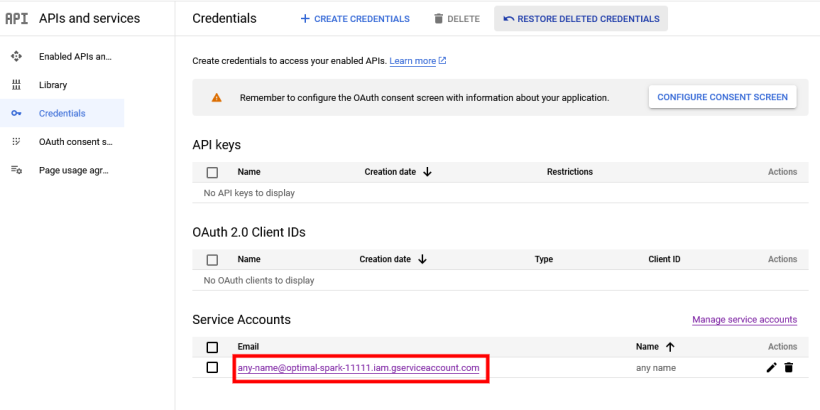
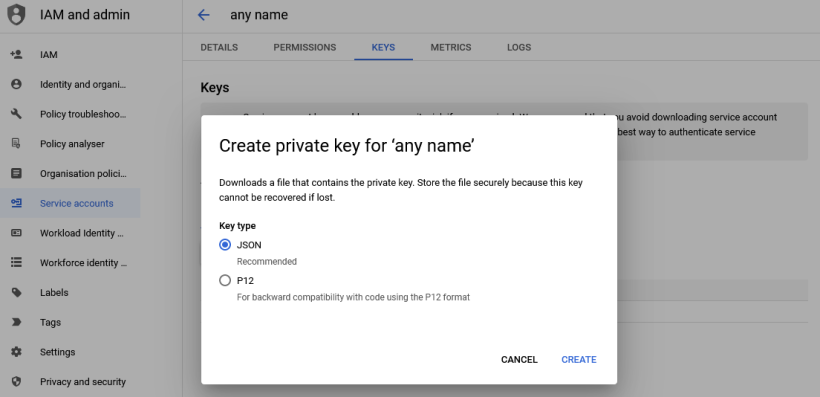
Step 2: Link Service Account to Search Console
Your service account requires permission to access your Google Search Console data:
- Log into google search console and select your site's property.
- Add a new user in the user management section using your service account ID.
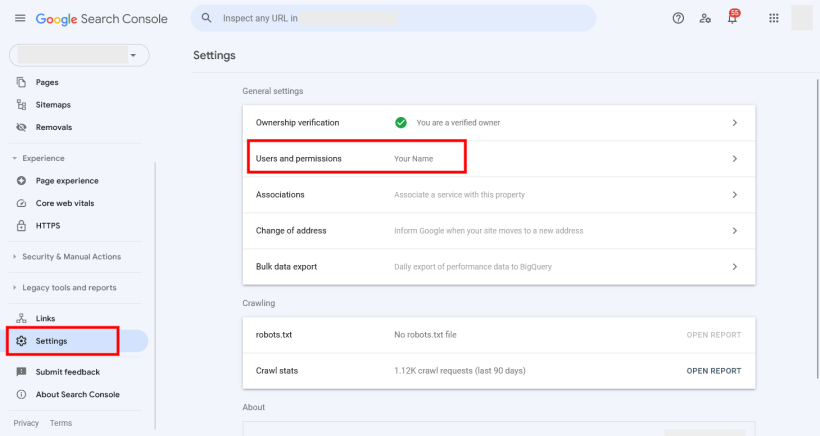
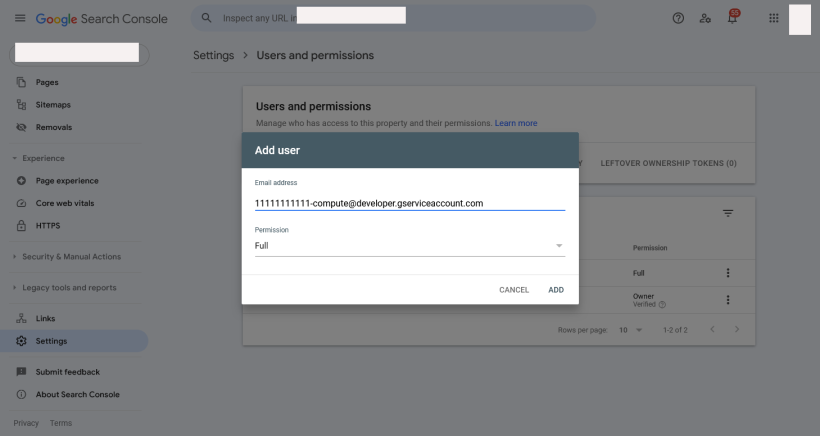
Step 3: Integrate Service Account Key into Typemill
To enable Typemill's access to the Google Search Console:
- Open the downloaded service-account.json file.
- Copy the entire JSON content, including curly brackets.
- In Typemill, go to any page, open the seo-tab, paste the JSON content into the textarea field for the service account and click on save.
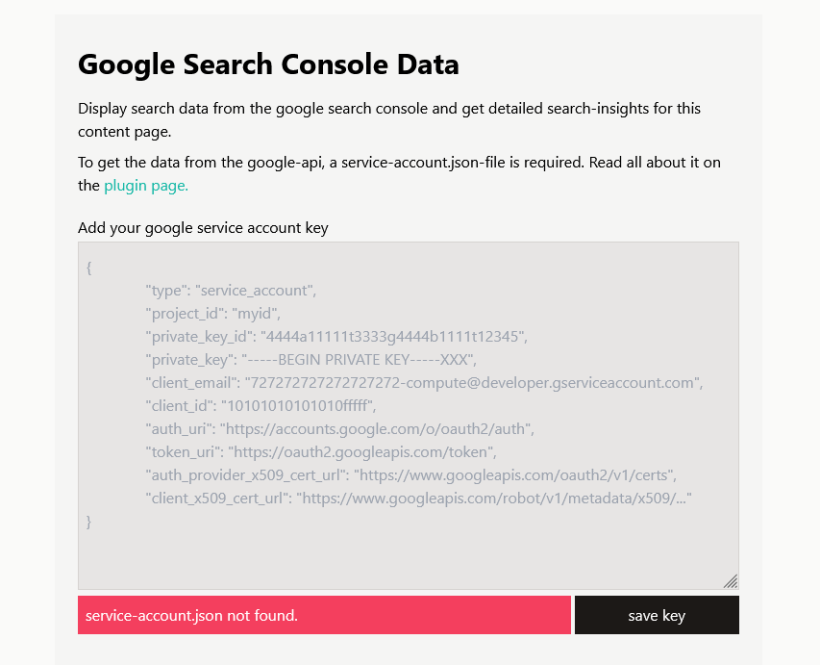
Upon successful integration, Typemill will display Google Search Console data for the page.